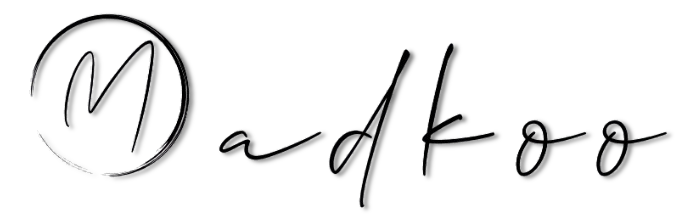Prepearing for GitHub certification - Build and deploy applications to Azure by using GitHub Actions
Table of Contents
- Prepearing for GitHub certification - Build and deploy applications to Azure by using GitHub Actions
How do I use GitHub Actions to deploy to Azure?
Options for triggering a CD workflow
- Different options
- One option use ChatOps to trigger the workflow
- Another option is to use labels in tour pull requests
- Different labels can start different workflows
- To use labels in workflows:
on:
pull_request:
types: [labeled]Control execution with a job conditional
- Often, you only want to run a workflow if some condition is true.
- Can use
ifconditional fro this scenario- Eg. we want to run a workflow if a
stagelabel is added to the pull request
- Eg. we want to run a workflow if a
if: contains(github.event.pull_request.labels.*.name, 'stage')Store credentials with GitHub Secrets
- Never expose sensitive information in the workflow file.
- GitHub Secrets is a secure place to store sensitive information
- Example:
{% highlight yml %} steps: - name: “Login via Azure CLI” uses: azure/login@v1 with: creds: ${{ secrets.AZURE_CREDENTIALS }} {% endhighlight %}
- We use the created secret AZURE_CREDENTIALS from GitHub Secrets
Deploy to Microsoft Azure using GitHub Actions
- GitHub Marketplace has several actions that help automate Azure-related tasks
- Or search for a GitHub Action directly from your repositories workflow editor
- Example:
- Suppose want to deploy a container-based web app to Azure Web Apps, then you can use the following actions
{% highlight yml %} Deploy-to-Azure: runs-on: ubuntu-latest needs: Build-Docker-Image name: Deploy app container to Azure steps: - name: “Login via Azure CLI” uses: azure/login@v1 with: creds: ${{ secrets.AZURE_CREDENTIALS }}
- uses: azure/docker-login@v1
with:
login-server: ${{env.IMAGE_REGISTRY_URL}}
username: ${{ github.actor }}
password: ${{ secrets.GITHUB_TOKEN }}
- name: Deploy web app container
uses: azure/webapps-container-deploy@v1
with:
app-name: ${{env.AZURE_WEBAPP_NAME}}
images: ${{env.IMAGE_REGISTRY_URL}}/${{ github.repository }}/${{env.DOCKER_IMAGE_NAME}}:${{ github.sha }}
- name: Azure logout
run: |
az logout {% endhighlight %}
- Notice that this job depends on a previous job,
Build-Docker-Image - The azure/login@v1 action needs credentials to sign in to your Azure account so that it can access the Azure resources that you want to deploy to
- The same is true for the azure/docker-login@v1 action. Since you’re deploying a container image, you’ll need to sign in to your private container registry
- The azure/webapps-container-deploy@v1 action performs the deployment. It depends on the two actions mentioned above
Create and delete Azure resources by using GitHub Actions
- GitHub Action can automate IaC tasks on Azure
-
Can include these actions in your workflow
- Options:
- Create a workflow with two jobs
- One that spins up resources
- One that deletes resources
- Then use a conditional to run only the job you want
- Example:
jobs:
set-up-azure-resources:
runs-on: ubuntu-latest
if: contains(github.event.pull_request.labels.*.name, 'spin up environment')
...
destroy-azure-resources:
runs-on: ubuntu-latest
if: contains(github.event.pull_request.labels.*.name, 'destroy environment')
...- The jobs use Azure CLI to create and destroy Azure resources
- Example of the steps in the `set-up-azure-resources
{% highlight yml %} steps:
-
name: Checkout repository uses: actions/checkout@v2
-
name: Azure login uses: azure/login@v1 with: creds: ${{ secrets.AZURE_CREDENTIALS }}
- name: Create Azure resource group if: success() run: | az group create –location ${{env.AZURE_LOCATION}} –name ${{env.AZURE_RESOURCE_GROUP}} –subscription ${{secrets.AZURE_SUBSCRIPTION_ID}}
- name: Create Azure app service plan if: success() run: | az appservice plan create –resource-group ${{env.AZURE_RESOURCE_GROUP}} –name ${{env.AZURE_APP_PLAN}} –is-linux –sku F1 –subscription ${{secrets.AZURE_SUBSCRIPTION_ID}}
- name: Create webapp resource if: success() run: | az webapp create –resource-group ${{ env.AZURE_RESOURCE_GROUP }} –plan ${{ env.AZURE_APP_PLAN }} –name ${{ env.AZURE_WEBAPP_NAME }} –deployment-container-image-name nginx –subscription ${{secrets.AZURE_SUBSCRIPTION_ID}}
- name: Configure webapp to use GitHub Packages if: success() run: | az webapp config container set –docker-custom-image-name nginx –docker-registry-server-password ${{secrets.GITHUB_TOKEN}} –docker-registry-server-url https://docker.pkg.github.com –docker-registry-server-user ${{github.actor}} –name ${{ env.AZURE_WEBAPP_NAME }} –resource-group ${{ env.AZURE_RESOURCE_GROUP }} –subscription ${{secrets.AZURE_SUBSCRIPTION_ID}} {% endhighlight %}
Remove artifacts, create status badges, and configure environment protections
Remove workflow artifacts from GitHub
- By default, GitHub stores any build logs and uploaded artifacts for 90 days before they are deleted
- This retention period can be customized based on the type of repository and the usage limits
- Check out more about Usage limits, billing, and administration
- Can claim used GitHub Actions storage by deleting artifacts
- Two ways to delete (Both require write access to the repository):
- Note: Keep in mind that once you delete an artifact, it can not be restored.
Manually delete artifacts from your repository
- Can be done from Actions -> selected single workflow artifacts view
- Can use Artifacts REST API to delete.
Change the default retention period
- Can change the default artifact and log retention period for your repository, organization, or enterprise account
-
Keep in mind that changing the retention period will only apply to new artifacts and log files and does not apply to existing objects
- Also and the option is to define a custom retention period for individual artifacts within the workflow file
- this needs the usage of
retention-daysand then a value within the step withupload-artifactaction
- name: 'Upload Artifact'
uses: actions/upload-artifact@v2
with:
name: my-artifact
path: my_file.txt
retention-days: 10Add a workflow status badge to your repository
- Add the workflow status badges to the repository
README.mdfile - Can also be added to any web page.
- By default shows statuses for default branch
- Can also display badges on other branches using
branchandeventparameters
- Can also create a status badge using GitHub
- It is done through workflows section in the Actions tab
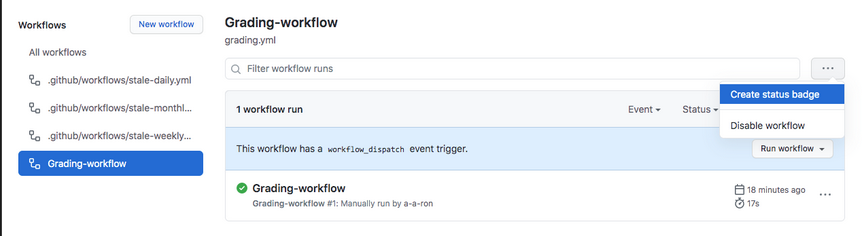
Add workflow environment protections
- Two environment protection rules can be applied to workflows within public repositories, required reviewers and wait timer
- Required reviewers allow you to set a specific person or team to approve workflow jobs that reference the job’s environment.
- Wait timer can be used to delay a job for a specific amount of time after the job has been triggered.